Why every author should use Google docs for sharing
Authors! It's time to learn basics of your computers, smart devices, and the internet. Especially if you expect to publish, which means sharing with writing groups, beta readers, contributing to writerly journals and anthologies, not to mention communicating with editors, agents, and publishers.
As a writing workshop leader, I sometimes spend as much time tutoring authors on how to share documents as helping with the craft of writing. I get it! We're not digital natives, the generation who grew up with computers. Yet we use computers almost every day, even if only as sophisticated typewriters.
Use Google Docs to share your manuscript and more
In this post, I hope to convince you to learn how to use Google Drive, specifically Google Docs, to organize and backup your files and share specific files with specific people. You can decide who has specific permission to access any document: view only, comment, suggest, edit, or full collaboration.
At the end of this post, you'll find a recommendation for Google Docs training.
Because email attachments = Bad
Attaching files to emails can be bad for many reasons—for you, and for the intended recipient.
1. Email attachments can carry viruses and malware that can crash your hard drive, infect your data, or allow scammers to access the passwords to your bank account. You don't want to spread them and you don't want to get them.
2. Your email service may block emails of a certain size, so you may never receive all experienced it: emails that never arrive because of large attachments (your email service may block emails of a certain size).
3. Email attachments you receive that vanish into the abyss of your computer ("Now, where do file downloads end up on my hard drive?),
4. Emails you think you've sent just sitting in your Drafts folder (because your email service forbids you to send attachments over a certain size).
You don’t need to stop using your current word processor
But don’t worry—you don’t need to stop using Word entirely. Instead, I recommend adding Google Docs and Google Drive to your writing toolkit. Google Docs can help streamline your process, making everything from sharing to collaboration easier and more efficient.
Here’s why Google Docs should be part of every author’s arsenal
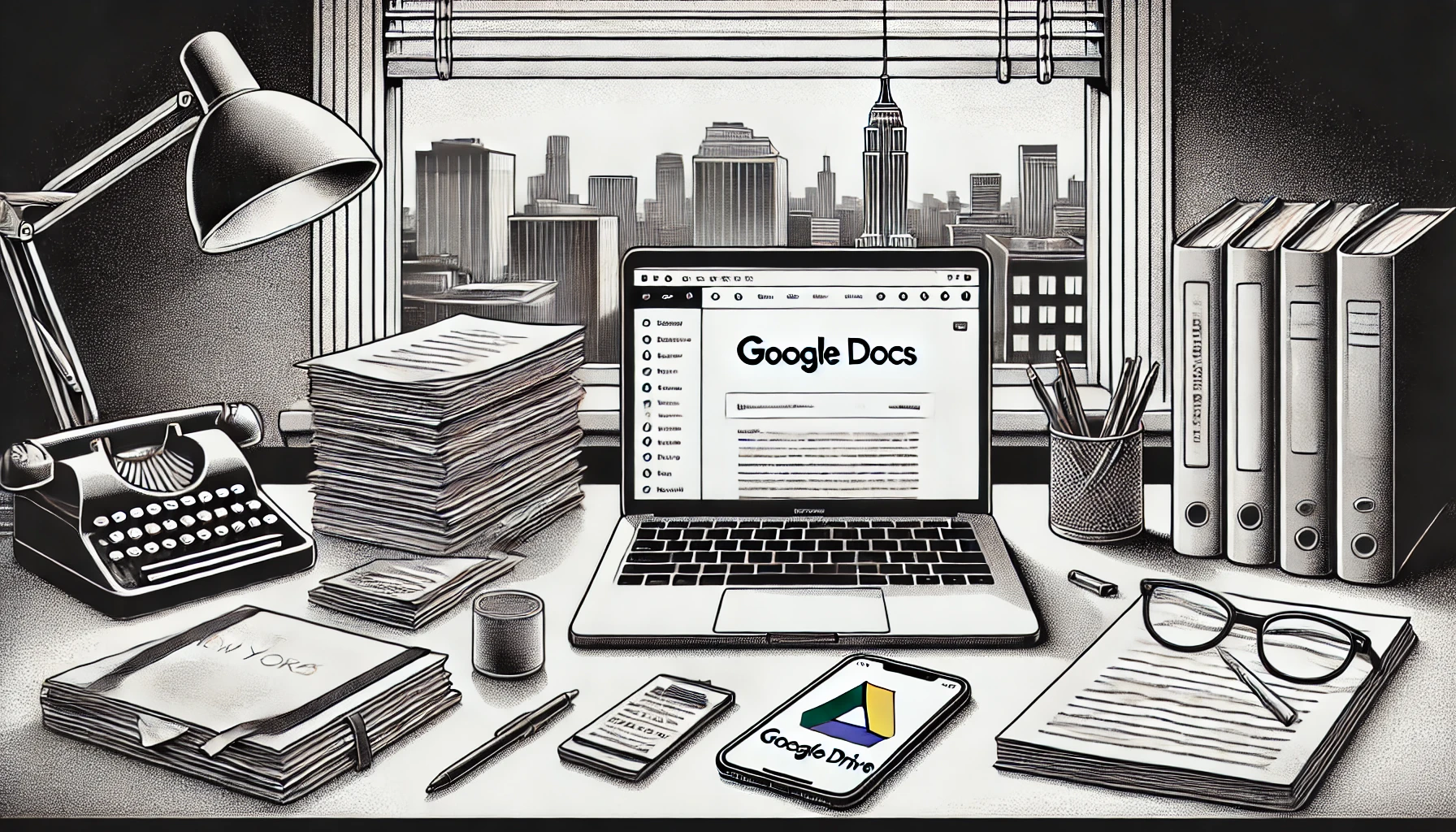
1. No More Lost Attachments or Bounced Emails
Sending large files via email can lead to issues like bounced emails or lost attachments, especially with the strict size limits many email providers impose. Additionally, many people download email attachments and then are never able to find them again on their computers, causing endless frustration. Google Docs solves this problem for good by allowing you to share a link instead of an attachment. This keeps your inbox clutter-free and ensures your collaborators get the file without any delays, rejections, or the risk of losing the document after downloading.
2. Never Lose Your Work—Even If Your Computer Fails
One of the most anxiety-inducing possibilities for any writer is a computer crash. If your hard drive is damaged or your laptop dies, years of writing could be lost forever. That’s where the cloud comes in. Google Docs automatically saves your work to Google’s cloud servers. The cloud simply means your files are stored online, not tied to a single device. So, even if your computer crashes, your documents are safe and accessible from any device with an internet connection.
3. Google Docs Is Part of a Larger Ecosystem
Google Docs isn’t just a standalone word processor—it’s part of the Google Drive suite. Google Drive includes Google Sheets for spreadsheets, Google Slides for presentations, and other tools—all of which are stored in the cloud. This means you can do virtually anything you would on your computer, like creating spreadsheets, writing documents, and building presentations, all within Google Drive. It’s seamlessly integrated with Gmail, so if you have a Gmail account, you already have access to Google Drive and all its features.
4. Inexpensive File Storage with Google Drive
Google Drive is also an inexpensive way to store and organize all your files and backups. The free plan gives you 15 GB of storage. For additional storage, paid plans start at $1.99 per month for 100 GB and go up depending on your needs. This makes it a highly affordable solution for organizing and storing all your important documents, manuscripts, and backups. Google Drive isn't just for docs—it’s a comprehensive cloud storage solution.
You can drag and drop PDFs, images, videos, and all kinds of files into Google Drive, organizing them into folders. Think of these folders just like the ones on your computer—they help you categorize and easily locate your work, but with the added benefit of being accessible from anywhere by you, or by others you choose to share with.
If you're using DropBox or another storage solution, compare prices. Google Drive storage is not only less expensive, but almost everybody already has it.
5. Use Google Drive on Your Smartphone
You can also use Google Drive and all of its tools—Docs, Sheets, Slides—on your iPhone or Android device. These tools are available as apps that you download from the App Store or Google Play. That means you can create, edit, share, and collaborate on documents directly from your smartphone or tablet. Whether you’re traveling, waiting in line, or relaxing at home, you have full access to your work with just a few taps.
6. Understanding Computer, Browser, and Smart Device Apps
Understanding the difference between an app on your computer, an app in your browser, and an app on your smart device is important for making the most of Google Drive:
- Computer App: Some programs are installed directly on your computer, like Microsoft Word or Photoshop. These apps run from your hard drive and are specific to the device they’re installed on.
- Browser App: Google Docs, Sheets, and Slides are technically browser-based apps. This means you access them through an internet browser (Chrome, Safari, Firefox, or Internet Explorer) without needing to install anything. All you need is an internet connection.
- Smart Device App: On your smartphone or tablet, you can download apps like Google Docs from the App Store (for iPhones) or Google Play (for Android devices). These apps are designed to work with touch interfaces and allow you to access and edit your documents wherever you are.
7. Sync and Share Across All Devices
The best part is, whether you’re using Google Docs on your computer, in your browser, or on your smartphone, everything is synced automatically in the cloud. You can start writing a chapter on your computer, make edits from your phone while traveling, and pick up again on your tablet—seamlessly. Even better, you can share your document from any of these devices just as easily. Whether you’re sending a draft from your desktop, your phone, or your tablet, the process is smooth and consistent. No more worrying about sending the wrong version of a file—it’s all updated in real-time.
8. Multiple Readers, One Document for Editors, Critique Groups, and Beta Readers
One of the greatest advantages of Google Docs is how easy it is to gather feedback from multiple people—whether they are editors, critique group members, or beta readers—without altering your original manuscript. Instead of juggling multiple versions and email chains, you can share a single document with everyone at once.
You have three sharing options:
- View-only mode: Share a link that allows people to read your document without making any changes or comments. This is ideal for situations where you want someone to review the content without providing direct input in the documnt
- Comment mode: By sharing a link in comment mode, your collaborators can add comments without changing the actual text. This is perfect for gathering feedback and discussions without worrying about anyone modifying your original work
- Suggest mode: Share a link in suggest mode, which allows collaborators to make edits that show up as suggestions. This works just like Word’s "Track Changes" feature, where you can accept or reject each edit, giving you complete control over the final changes to your manuscriptGoogle Docs will display all comments, suggested edits, and views in a clear and organized way, making it easy to manage and review feedback from multiple sources in one place. This streamlined process is perfect for working with editors, critique groups, and beta readers, ensuring your manuscript stays organized and under your control.
9. Permissions: Control Who Can Do What
One of the best features of Google Docs is its permission settings. You control who can access your document and what they can do with it. Here’s how it works:
- View Only: If you just want someone to read your document without making any changes, set them to “View only.”
- Comment: If you need feedback but don’t want anyone altering your text, choose the “Comment” option. This allows collaborators to leave comments and suggestions without editing the content.
- Edit: For full collaboration, you can allow people to directly edit the document.
- Restricted Access: This setting limits access to specific people who have been granted permission. This may mean only you, or just a select few, have access to the document. This setting ensures that sensitive documents stay private and are only viewed or edited by those you authorize.
This level of control ensures your work stays secure, and you always know who has access and what they can do with it.
10. Be Professional—Send Links and Don’t Attach Files
While people still send and receive email attachments, it’s not a wise practice—attachments can get lost, blocked, or never downloaded. Instead, use a link to share your document.
Many professionals in the editing and publishing industry do not open attachments from authors. In fact, sending an attachment instead of a link to your manuscript or submission is often seen as the mark of an amateur. Industry standards have shifted, and editors, agents, and publishers expect documents to be shared via links—especially in Google Docs. Always read submission guidelines, and avoid sending attachments unless explicitly requested. Using Google Docs signals that you are professional, organized, and ready for collaboration.
11. Access Your Work Anywhere, Anytime
Google Docs lives in the cloud, meaning your work is accessible from any device with an internet connection. Whether you’re working on your desktop at home, your tablet at a café, or even your phone while traveling, your latest draft is always available. And thanks to automatic saving, you never have to worry about losing your progress.
12. Understanding the Basics: Browser, URL Bar, Permissions, and More
To use Google Docs effectively, it’s essential to grasp a few key internet concepts:
- Web Address (URL): The unique link you’ll send to collaborators so they can view or edit your document.
- Browser: The program you use to access the internet (e.g., Chrome, Safari, Firefox, or Internet Explorer). You open Google Docs in a browser. Unlike some programs that are installed on your computer, these browsers are web apps that allow you to interact with online tools like Google Docs.
- URL Bar: The bar at the top of the browser where you enter the web address to access Google Docs.
If you’re not familiar with these terms, don’t worry—learning them will save you tons of time and hassle in the long run. You might consider taking a computer literacy course at your local library, senior center, community college, or computer store.
13. Security and Peace of Mind
Google Docs offers built-in security features to protect your work. Instead of worrying about email viruses, corrupt files, or losing access to a document, you can trust Google Docs to keep your writing safe and secure. And if something does go wrong, the revision history feature allows you to recover earlier versions of your document.
Final Thoughts: Time to Embrace Google Docs (Without Abandoning Word)
If you’re still sending Word attachments, now is the time to stop—at least when it comes to sharing and collaborating. Google Docs simplifies everything—from sharing and collaboration to security and file management. You don’t need to stop using Word entirely, but adding Google Drive to your writing toolkit is an excellent way to streamline your workflow, store your files, and stay organized. Plus, you’ll benefit from the flexibility of being able to access your work anywhere.
Get Google Drive Training
I've partnered with Google Workspace expert Dara Sklar for an upcoming training on using Google Docs for Authors and Google Drive for Your Publishing Business. Click here to sign up for a free masterclass to start.
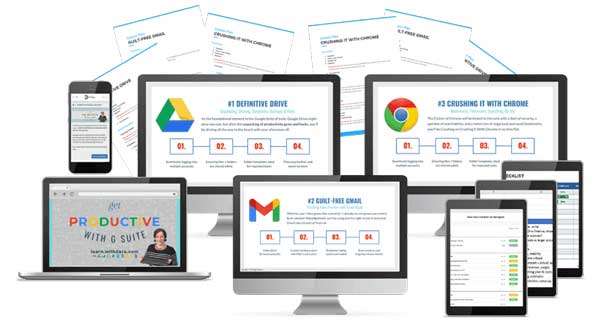
In a hurry? Click the image to get Dara's current Google Workspace course, Get Productive with G Suite. You'll have an opportunity to upgrade, later. Don't forget to click here to be notified of our free workshop for authors and publishers.
Share this post!
Click on the icons below to share this post on social media. Thanks!

Fantastic article Carla!!